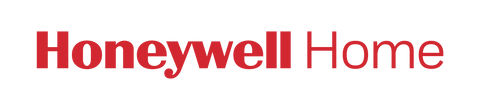- Weather / Forecast
- Voice Control
- Circulate
- Hold
- Scheduling
- Color Scheme
- Reminders
- Screen Lock
- Backlight
- Recovery
- Clock
- Clean Screen
- Auto Changeover
- Reset
- Equipment Status
- Device Information
Weather / Forecast:
When connected to WiFi and registered on mytotalconnectcomfort.com, the thermostat can display the outdoor weather temperature and 8-hour forecast for your area (based on zip code).
From the thermostat idle screen (touch the main display to toggle between the Active and Idle main screens), touch the weather icon at the bottom center.
Voice Control:
Voice control is no longer available on Honeywell Home / Resideo thermostats directly. Voice control can be provided by the My Total Connect Comfort mobile app once connected and registered.
Color Scheme:
Choose from a list of pre-set color schemes or create your own using 359 different color options, Shade 0-100%, and brightness 0-100% for both background and text.
Reminders:
From the Preferences screen, you can setup reminders for your system’s air filter and humidifier pad (10-150 days run time, 30-75 days, or 3-15 calendar months)
Circulate:
Available under the Fan setting, the Circulate feature turns on the fan for 30% of the time every hour in order to circulate the air in your home.
Hold:
Adjust the temperature setpoint. A temporary hold is placed on the thermostat until the next schedule change occurs. The thermostat will then automatically resume following the schedule. Change the time the thermostat will resume the schedule using the Hold Until clock. Press Permanent Hold to maintain the new setpoint indefinitely. Press the green Hold button and select Cancel Hold to resume following the schedule.
Schedule:
The user guide has detailed steps on using the schedule for your thermostat.
Screen Lock:
The thermostat has 3 settings for the screen lock: Unlocked, Partial Lock, and Full Lock
-Unlocked: All settings are adjustable
-Partial: Setpoint changes are allowed. All other settings are locked
-Full: No changes are allowed
Locking the thermostat:
Touch MENU. Touch SECURITY SETTINGS. Touch the CHANGE LOCK MODE option.
Touch the desired lock setting. Touch DONE.
Touch the CREATE PASSWORD option.
A passcode will be displayed. Record this 4-digit code for your records. Touch OK.
Touch DONE to return to the Main Menu or thermostat display.
Unlocking the thermostat:
Touch MENU. Touch SECURITY SETTINGS.
Enter the passcode.
After the last digit is entered, the thermostat will advance to the SECURITY screen.
Touch CHANGE LOCK MODE. Touch UNLOCKED. Press Done to return to the thermostat Main Menu.
Locating my passcode:
The screen lock passcode is not adjustable on any Honeywell Home / resideo thermostat. To obtain the passcode, remove the thermostat faceplate by pulling it gently away from the wall plate. On the label on the back of the thermostat face-plate, locate the DATE CODE. (4-digit number located on the right side of the label)
The passcode is calculated by adding 1234 to the date code. (For example: A date code of 1644 would have a passcode of 2878)
Backlight:
The thermostat has an adjustable inactive screen brightness. This allows the user to dim the screen to their desired preference when not active. (When actively using the thermostat display [i.e. – touching buttons / making changes] the thermostat screen defaults to full brightness. This feature is not adjustable.)
Adjusting Screen Brightness:
Touch MENU. Touch PREFERENCES. Touch Backlight.
Select the desired backlight brightness. Test the backlight brightness by touching the TEST BACKLIGHT icon (during testing, touch the screen again to end the test).
Smart Response Technology: (also referred to as Smart Recovery, Smart Start, and Adaptive Intelligent Recovery)
The thermostat has the option to begin your schedule setting changes early in order to reach your desired temperature at the start of the schedule period. When active, the thermostat “learns” how long it takes to reach setpoint within your home, and starts heating or cooling early. (ex. “My home is 65° at night, but set to 70° at 7:00a.m.” Rather than waiting until 7:00a.m. to start warming up, Recovery begins Heating the home early [based on its algorithm and learned behavior] and starts heating the home at 6:00a.m. (actual start time will vary), reaching the 70° setting by 7:00a.m.) When active, RECOVERY is displayed on the thermostat screen in the top right corner.
Turning Recovery On / Off:
Touch MENU. Touch PREFERENCES. Touch SMART RESPONSE TECHNOLOGY.
Touch the ON or OFF icons to enable or disable SMART RESPONSE. Press DONE when complete
Clock:
When connected to WiFi, the thermostat displays the local time based on the account creators Zip Code (as related to Time Zone). When not connected to WiFi, the clock can be configured on the thermostat display. 12hr or 24hr time displays are optional, as is Daylight savings time (DST)
Clean Screen:
The Clean Screen feature disables the thermostat screen for 30 seconds. Wipe your thermostat with a clean, damp cloth. After the timer runs out, the thermostat screen is reactivated and returns to the main display.
Temp Scale:
You can adjust the temperature display settings at any time. Display temperatures are available in Fahrenheit or Celsius
Auto Changeover:
The changeover feature (also referred to as Changeover) allows your thermostat to automatically switch from heating to cooling, or vice versa, depending on the temperature in your home. The thermostat has a mandatory 1.5° differential or “swing”, so even if you set your thermostat heating temp to 70° and the cooling temp to 70° and turn changeover on, the temperature must rise or fall at least 1.5° before the thermostat will switch modes. (For the previous example, if the thermostat is in "auto", but last called for heating, the temperature would have to climb to 71.5 degrees before switching to cooling mode and turning on)
Reset:
The thermostat has 2 reset options: Factory or Schedule
Factory Reset: clears all of the thermostats programming and resets it to factory defaults
*Prior to performing a Factory Reset, we recommend recording your current ISU configuration (see Setup and Configuration)
Schedule reset: clears the schedule and resets it to the daily default schedule listed below:
Wake 6:00a.m. Cool 78 Heat 70
Away 8:00a.m. Cool 85 Heat 62
Home 6:00p.m. Cool 78 Heat 70
Sleep 10:00p.m. Cool 82 Heat 62
Equipment Status:
This option displays what is currently being controlled by your system and its operational status. (ex.- If your fan is on, it will display your heating and cooling stages as OFF, but will show your fan as ON)
This screen also displays the thermostat model, software versions, and date code information
You can also connect this thermostat to Amazon Alexa and Google Assistant to control it through the other voice assistants in your home.