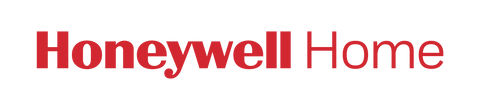To create a scheduled shortcut:
- Select the location you'd like to configure in the Lyric app.
- Press the "+" button at the bottom of that location's home screen to begin creating a shortcut.
- Set the trigger condition as "It is a specific time" and select the dates and times youd like that to happen.
- Select the change you'd like to make in your temperature or fan settings.
- Name your shortcut for easy reference.
Example: You may want to utilize your Away or Eco Mode settings when you're planning to be out of the house. You can use one shortcut for each event, so if you'd like to program your sleep time as 10 p.m. during the week and 11:30 p.m. on weekends, you only need to create one scheduled shortcut and modify the times for each day of the week. You could then name your shortcut "sleep" or "bedtime."
To watch a video tutorial on creating scheduled shortcuts, click here for iOS or here for Android.