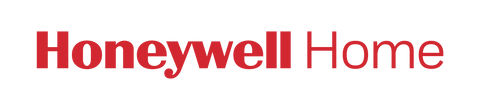RECONNECTING TH/RTH6000 OR TH8320/RTH8000 WiFi THERMOSTATS DISCONNECTED FROM INTERNET
If your thermostat lost its Internet connection:
- Try unplugging it from the wall plate.
- Wait for at least one minute, and then put it back on.
If the thermostat did not reconnect:
- Take it off the wall.
- Turn off your router.
- Wait for one minute, then turn on the router and put the thermostat back on the wall (it is important that you do it in this order).
If the thermostat still hasn't connected, try the following steps to reconnect the WiFi:
- Enter the setup menu for your thermostat, either by pressing and holding the "More" button or pressing and holding the "Fan" and "Up" buttons until the screen changes to show two sets of numbers.
- Navigate to Function 38 or 890 and make sure the setting is set to 1.
- Navigate to function 39 or 0900 and change the setting to 0.
- The screen will flash "WiFi setup."
- Now go into a WiFi capable device, such as a smartphone, desktop or tablet.
- In the WiFi capable device's WiFi or network settings, display all of the networks around you.
- Find and connect to the network called "NewThermostat_123456" (the last six numbers may be different).
- Once you are connected to the network "NewThermostat_123456," you may be automatically redirected to the "Thermostat WiFi Setup" page.
- If the "Thermostat WiFi Setup" page does not open on its own, open a web browser and enter 192.168.1.1 in the address bar.
- The "Thermostat WiFi Setup" page will ask you to find your home WiFi network and connect to it.
- Now check the thermostat for the connection status. Note that this can take up to three minutes.
Additional Honeywell WiFi Thermostat Lost Connection Support
For more detailed information, please click on the following links: