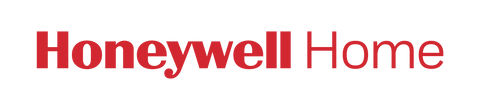Honeywell Home devices, including the Smart Home Security system and the C1 and C2 Awareness Cameras, utilize the ability to configure custom Motion Detection. Motion Detection allows you to setup “Motion Zones” which your camera will use to trigger Motion Alerts. These Motion Zones can be adjusted in both size and sensitivity required to accurately notify you of an event. This document will guide you through the setup of Motion Detection and provide helpful Tips and Tricks to get your devices up and running.
In addition to being able to adjust the zones and sensitivity of your devices, you can also opt out of using motion detection all together. Disabling Motion Detection does not mean that you cannot use your cameras, just that they will not send you motion alerts. All Motion Detection settings and configurations are accessible through the Resideo App. The app will give you the ability to select your motion zones and set the sensitivity to High, Normal, or Low depending on your needs.
For the Smart Home Security system and the C2 Awareness camera, you can create up to four motion detection zones (C1 only supports two zones). You can assign individual sensitivities to each zone, so that motion is detected in specific areas within the camera frame. To begin setting up Motion Detection, follow the following steps:
Setting Up Motion Detection
- Press the setting button on the home screen.

- Press Motion Detection.

- Use the Motion Detection switch to turn motion detection on or off.
- Adjust the area within the camera’s field of view that will trigger a Motion Event.

- NOTE: The camera will only detect movement that occurs within its field of view defined Motion Zones. However, when video clips are recorded as a result of a Motion Alert, the entire field of view will be captured by the camera.
- Select Off, Low, Medium, or High.

Tips and Tricks
If you're experiencing excessive motion alerts, it is likely because your motion zones are either too large or too sensitive. By adjusting these two settings, you can tune your motion detection to provide only the level of awareness you need. Below are a handful of tips and tricks for adjusting your motion detection to better fit your needs.
Exclude windows in your motion detection zones. Example: You have a camera pointed toward your front door to watch for anyone unwanted entering the home, but do not want to be bothered by alerts coming from your neighbors walking their dog or a car driving by in the background through the window next to your door.
If you’re having issues with alerts, such as false alerts or no alerts, there are two things to look at first. Check the environment to see if there is anything in the zone for the sensors that would either be blocking the full view, or triggering it falsely. Once the environment is cleared, begin working with the sensitivity settings to see if you can trigger your alerts correctly.