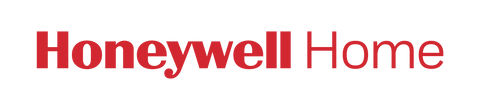*When configuring your thermostat, it is important to configure it correctly for your system type. Incorrectly configuring your thermostat can lead to inefficient operation and in extreme cases, damage to your system*
When first installed and powered on, the thermostat will guide you through the initial configuration.
Configuring during initial setup:
Select your preferred language (English / French / Spanish)
Select where the thermostat is installed (Home / Business)
Enter the thermostat name (typically the building or room the thermostat is installed in)
Select what functions your thermostat controls (heating / cooling / both)
Select your system type (forced air / heat pump / hot water or steam)
Select your fuel source (gas/oil / elec.)
Select your system efficiency (low / high)
*For heat pump applications, select your reversing valve setting (O on cool / B on heat)
*For hot water / steam applications select your heat source type (hot water / steam)
Select your number of cooling stages (1/2)
Select your number of heating stages (1/2)
Success! The thermostat can now control your system
At any time, the configuration of your thermostat can be modified from the Menu > System Setup screen.
Additional settings are configurable from the Menu > Preferences screen