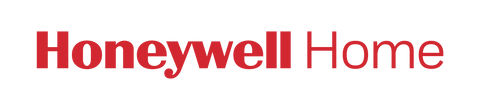You can switch modes on Smart Home Security in a number of ways:
- Using the app — You can change modes by tapping the icon in your app that matches the system mode you'd like to set.
- Using Key Fob — You can change modes by pressing the button on Key Fob that matches the system mode you'd like to set.
-
Using Voice Control — You can change system modes by saying, "OK Security", pausing for a moment as the Camera Base Station will light up in blue when it hears you, and then saying the appropriate phrase that matches the system mode you'd like to set.
- For AWAY, say "OK Security, I'm leaving" or "OK Security, Away"
- For NIGHT, say "OK Security, Bedtime"
- OFF — Similar to a "Do not Disturb" setting for your phone, use this when you want to turn off all notifications both on your phone and on Camera Base Station.