Installing A T6 Pro
- Mount the Cover Plate on the wall using any of the 6 screw holes. Insert and tighten the mounting screws supplied with the Cover Plate. Do not overtighten. See Figure 1. Make sure the Cover Plate is level. Attach the UWP by hanging it on the top hook of the Cover Plate and then snapping the bottom of the UWP in place. See Figure 2.
- If there are no existing wall anchors:
- a. Position the Cover Plate on wall. Level and mark hole positions. See Figure 1.
- b. Drill holes at marked positions, and then lightly tap supplied wall anchors into the wall using a hammer.
- If your box contains red anchors, drill 7/32” (5.6 mm) holes.
- If your box contains yellow anchors, drill 3/16” (4.8 mm) holes.
- Use 2x supplied screws (#8 1-1/2” (38 mm) for red anchors and #6 1-1/2” (38 mm) for yellow anchors).

- Before starting, turn the power off at the breaker box or switch. Open package to find the UWP. See Figure 1.
- Position the UWP on wall. Level and mark hole positions. See Figure 2. Drill holes at marked positions, and then lightly tap supplied wall anchors into the wall using a hammer. ‒If your box contains red anchors, drill 7/32” holes. ‒If your box contains yellow anchors, drill 3/16” holes.
- Pull the door open and insert the wires through wiring hole of the UWP. See Figure 3.
- Place the UWP over the wall anchors. Insert and tighten mounting screws supplied with the UWP. Do not overtighten. Tighten until the UWP no longer moves. Close the door. See Figure 4.

- Use built-in jumper (R Slider Tab) to differentiate between one or two transformer systems.
- If there is only one R wire, and it is connected to the R, Rc, or RH terminal, set the slider to the up position (1 wire).
- If there is one wire connected to the R terminal and one wire connected to the Rc terminal, set the slider to the down position (2 wires).
NOTE: Slider Tabs for U terminals should be left in place for T6 Pro models.


* Terminal can be jumped using Slider Tab. See “Setting Slider Tabs” above.
Shaded areas below apply only to TH6320U/TH6220U or as otherwise noted.


NOTES
Wire specifications: Use 18- to 22-gauge thermostat wire. Shielded cable is not required.
- [1] Power supply. Provide disconnect means and overload protection as required.
- [2] Move R-Slider Tab on UWP to the R setting. For more information, see “Setting Slider Tabs” on page 3
- [3] Optional 24VAC common connection.
- [4] Common connection must come from cooling transformer.
- [5] In ISU set Heat system type to Radiant Heat. Set number of cool stages to 0.
- [6] In Installer Setup, set system type to 2Heat/2Cool Conventional.
Shaded areas below apply only to TH6320U/TH6220U or as otherwise noted.


NOTES
Wire specifications: Use 18- to 22-gauge thermostat wire. Shielded cable is not required.
- [1] Power supply. Provide disconnect means and overload protection as required.
- [2] Move R-Slider Tab on UWP to the R setting. For more information, see “Setting Slider Tabs” on page 3
- [3] Optional 24VAC common connection.
- [6] In Installer Setup, set system type to 2Heat/2Cool Conventional.
- [7] In Installer Setup, set changeover valve to O (for cool changeover) or B (for heat changeover).
- [8] In ISU set Heat system type to Heat pump. 1 compressor and 1 stage of backup heat.
- [9] In ISU set Heat system type to Heat pump. 2 comjavascript:void(0);pressors and 0 stage of backup heat.
- [10] In ISU set Heat system type to Heat pump. 2 compressors and 1 stage of backup heat.
- [11] Dual fuel with Y2 only for TH6320U
- 1 Press and hold CENTER and
 buttons for approximately 3 seconds to enter advanced menu.
buttons for approximately 3 seconds to enter advanced menu. - 2 Press Select to enter ISU.
- 3 Press Select to cycle through menu setup options.
- 4 Press
 or
or  to change values or select from available options.
to change values or select from available options. - 5 Press Select and confirm your settings or press Back to ignore changes and return to ISU menu screen to continue editing another setup option.
- 6 To finish setup process and save your setting, press Home and return to Home screen.
NOTE: A complete list of all setup (ISU) parameters and options starts below and continues through page 10.



To perform a System Test:
- 1 Press and hold CENTER and
 buttons for approximately 3 seconds to enter advanced menu.
buttons for approximately 3 seconds to enter advanced menu. - 2 Use
 to go to TEST. Press Select to enter System Test.
to go to TEST. Press Select to enter System Test. - 3 Use
 to change between Heat, Cool, Fan, Em Heat, or Ver (thermostat version information). Press Select.
to change between Heat, Cool, Fan, Em Heat, or Ver (thermostat version information). Press Select. - 4 Press
 to turn stages on one at a time, and press
to turn stages on one at a time, and press  to turn them off.
to turn them off. - 5 Use the Home button to exit the System Test.


| Display is blank |
|
| Heating or cooling system does not respond |
|
| Temperature settings do not change |
Make sure heating and cooling temperatures are set to acceptable ranges:
|
| “Cool On” or “Heat On” is flashing |
|
| Aux heat runs in cooling |
|
| Cool runs with a call for heat |
|
For assistance with this product, please visit customer.resideo.com.
Or call Resideo Customer Care toll-free at 1-800-468-1502.
see how it's done?
Watch the videos below for helpful tips and guidance.

How to enter and navigate advanced programming on the T6 Pro thermostat

How to program schedules on the T6 Pro thermostat
LOOKING FOR MORE INFORMATION?
Download Install Guide pdf